Logitech
Securely view and control Logitech CollabOS devices from anywhere remotely, eliminating the need to be in the room for setup or to troubleshoot issues.
Description
Ever wondered how to interact and control Logitech CollabOS devices without being physically in the room? With remote UI access powered by GoTo Resolve, administrators can easily control in-room devices at scale.
Resources
Here is how to start remotely accessing and configuring Logitech CollabOS appliances (Rallybar, Rallybar mini, Roommate, Tap IP and Tap Scheduler) with GoTo Resolve.
- Navigate to the Settings menu on your Logitech Collab OS device.
- Enable the Remote UI Access radio button on your Logitech CollabOS device.
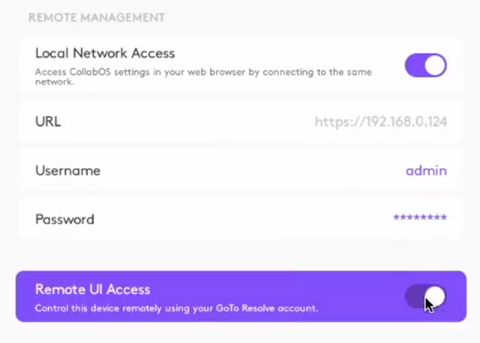
- Click Agree to accept the Terms and Conditions.
- Result: The Activation page appears.
- In your browser navigate to console.gotoresolve.com/pair.
- Copy and paste the Company ID from the pairing page to the Logitech CollabOS device interface.
- Copy and paste the Device Key from the pairing page to the Logitech CollabOS device interface.
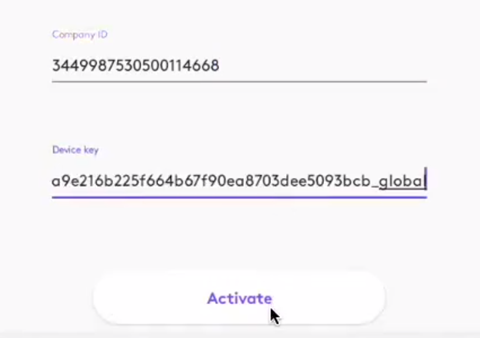
- Click Activate on your Logitech CollabOS device.
- Result: Connection is established, and the device is displayed on the Devices page, under the Unverified devices list.
