Webcast Mode takes the frustration out of virtual event planning
GoTo Webinar’s webcast mode allows up to 3,000 attendees to join your live stream. Plus, GoTo Webinar is designed for self-service video webcasts, so you won’t need any training to pull off a successful live event. In no time, you'll be able to produce enterprise-quality webcasts.
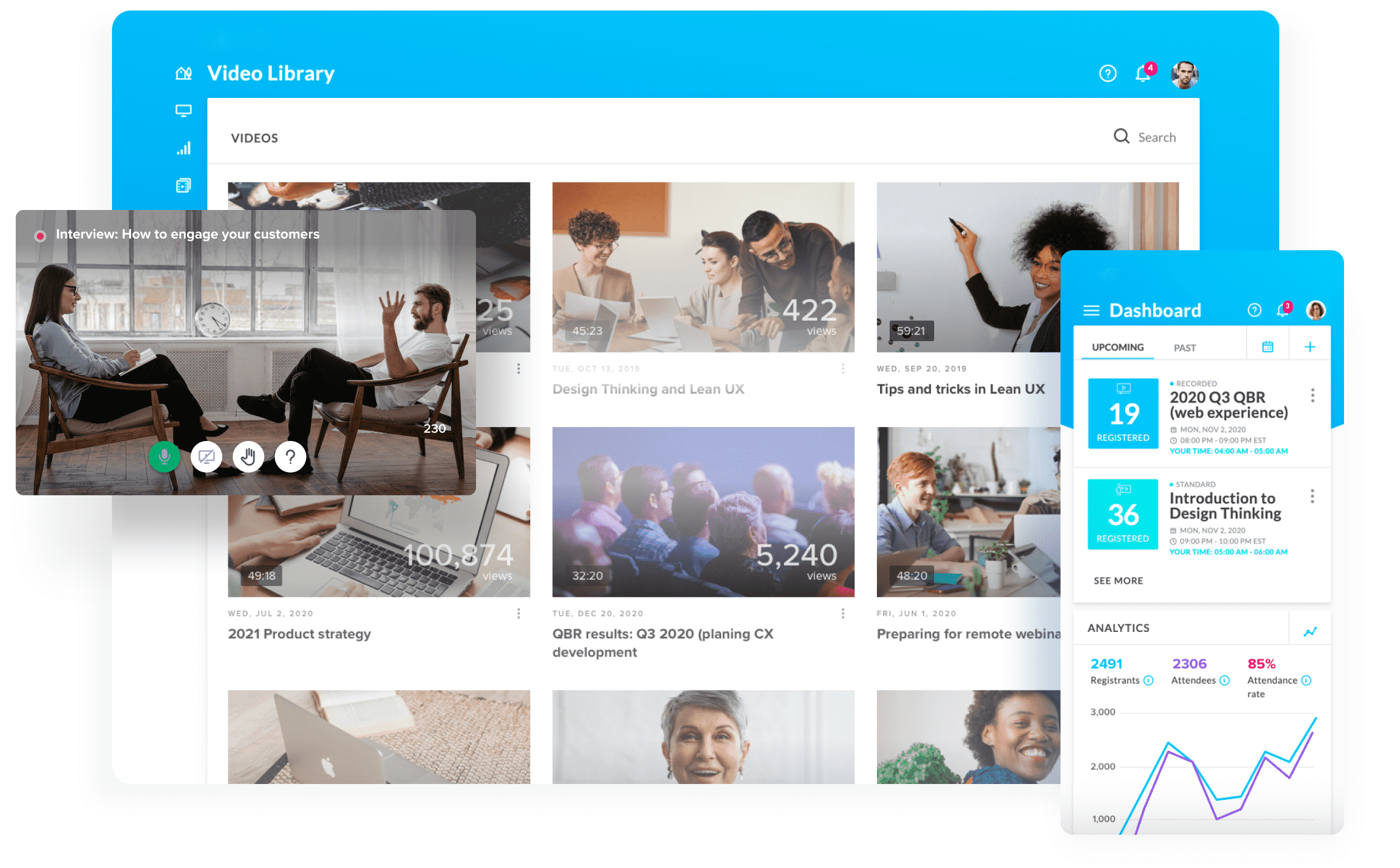
What is the difference between webcast mode and a standard webinar event?


There’s no limit to how you can benefit from webcasting
Live webcasts give you global reach to connect with your audience. All they need is an internet connection to join.
-
Get your message across
Communicate more productively with high-quality audio and video, slideshow presentations, document downloads, live chat and polling tools.
-
Save money on travel costs
Bring attendees together without worrying about the high costs associated with travel, lodging and conferences.
-
Join a webcast with a single click
Using a single link, attendees can log in to view your webcast through any Internet browser on their desktop or mobile devices – no download needed.
All the features you want
-
Integrations
Seamless integrations with top applications like Slack, Outlook, Google Calendar, Microsoft Teams.
-
Secure by design
Add extra security to your webinars with private registration links for controlled access.
-
Recorded events
Create and schedule pre-recorded webinars that feel like live interactive events.
-
Analytics
Get instant insights on webinar registrants, attendee behavior, and the overall webinar performance.
-
Event management
Expert production support delivers precise coordination and planning for your event.
Customer support
Extensive 24/7 customer support and trainings, video libraries, guides, etc.
GoTo Suite has all of your business needs
-
GoTo Meeting for fast, reliable, and secure video
- 80+ million annual online meetings
- 99.999% service uptime
- Top rated mobile app
-
GoTo Connect for calls, meetings, and messaging
- Flexible cloud-based phone system
- Video conferencing
- Support center capabilities
-
GoTo Room for video conferencing equipment
- Industry-leading audio/hardware provider
- Simple and quick installation
- Seamless integrations
-
GoTo Webinar for live and pre-recorded webinars
- Easy event management and setup
- Webinar templates provided
- Automated email reminders
How to set up a webcast with GoTo Webinar
With webcast mode for GoTo Webinar, hosting your own webcast is a breeze. Follow these steps to connect with your audiences around the world.
- Sign in to GoTo Webinar or start a free trial.
- Click the Schedule a Webinar button.
- Select Webcast as the webinar type. Then specify the rest of your webinar details, including the title, description, date, time and time zone.
- Click Schedule when you’re finished.
- On the Manage Webinar page, customize your webinar settings by clicking edit next to the section you’d like to change.
- Set up reminder emails by clicking edit right beside the Reminder Email setting.

FAQs
A webcast generally refers to a digital presentation that can be accessed over the web, or internet. “Webcasting” may be short for “web broadcasting,” or “broadcasting using the internet.” Webcasts often feature slides or visual elements and also audio.
Webinars and video webcasts are both great tools for any business.
Video webcasts are perfect for large company meetings and marketing webinars. When joining a webcast, attendees are automatically muted and cannot be unmuted.
A webinar is an intimate event with a higher level of collaboration. They are great for marketing and training use cases. Attendees can listen using phone or computer audio and they can be unmuted by the webinar organizers.
Join the webcast link from your browser on a mobile device or computer. No download needed!
With webcast mode for GoTo Webinar, hosting your own webcast is a breeze. Follow these steps to connect with your audiences around the world.
- Sign in to GoTo Webinar or start a free trial.
- Click the Schedule a Webinar button.
- Select Webcast as the webinar type. Then specify the rest of your webinar details, including the title, description, date, time and time zone.
- Click Schedule when you’re finished.
- On the Manage Webinar page, customize your webinar settings by clicking edit next to the section you’d like to change.
- Set up reminder emails by clicking edit right beside the Reminder Email setting.




